Firstly - log into your MailChimp account.
Next, go to "Lists" and towards the left it will say Design New Sign Up Form - click here even if you already have a sign up form.
If you have not yet created your sign up form, here is where you do it. If you have already created it, you should see text saying "Link to subscribe form" and then a direct URL and the option to get embedded text. Write down what the direct URL is.
The next step is to design the widget button how you want it to look, mine is simply the word Newsletter in purple text that matches my banner etc. Save this and upload it to somewhere like Photobucket.
Now you need to open up Notepad and write the simple piece of coding. Now, I cant write it properly here as it will just click to my sign up so here is a screen shot of the text, you just need to fill in the bits that tell you what URL to put in.
The image is likely to be really small so click on it to get a bigger version.

Save your text in Notepad.
Then go into My Artfire, My Studio and then Widget. Pick where you want the widget to show up (Right side of bottom) and copy/paste the widget text. Save it and then it will hopefully show up!
If there are any questions post them here.










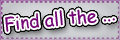
No comments:
Post a Comment